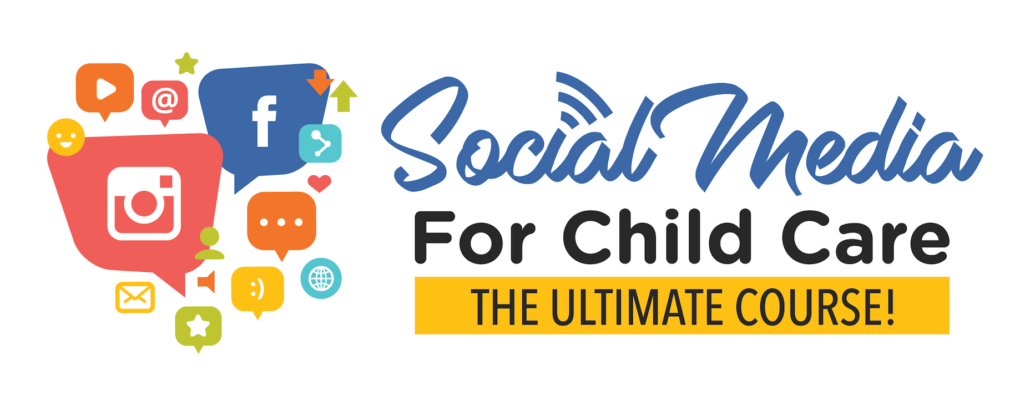It’s no question that video is one of the best ways to highlight your center on social media. Video lets your online audience get to know your center. A good video can get thousands of views or more.
People generally find videos more engaging and more memorable than any other type of content. Nearly a third of online activity is spent watching video. If you want to increase your online presence, a video marketing strategy is the best way to go!
I know from experience, the hardest part is getting started. It’s important to remember it doesn’t have to be perfect. People love to see the genuine faces of your business. With practice, you WILL get better! Don’t be scared to just get video out there.
The video below is a compilation of shorter videos taken around a classroom. All the shorter videos were also posted on social media throughout the year. All the footage was shot using an iPhone. I hope it provides you with some inspiration! And remember, don’t be afraid to get in front of the camera! People want to see the faces behind the center. Read on for more tips…
How to Shoot a Video
You don’t need special hardware or a high-end video camera to shoot good social media videos for your daycare center. You already have everything you need, right in your pocket — your smartphone. Any recent model Android or Apple smartphone can shoot high quality social media videos.
Keep your videos short, usually 90 seconds are less. You don’t have to be a professional videographer to shoot great videos. Just move slowly and concentrate on a particular subject rather than trying to capture everything in one shot.
Videos should be entertaining, engaging, light-hearted, informative and personable. Videos are a fun way to connect with your followers and show the true essence of your child care center!
What to Shoot in Your Video
Videos on a variety of subjects will connect well with your audience. Short topics of interest include:
- Activities going on in the classroom
- Yourself talking about school updates. Borrow something from your newsletter to put in video form
- Have a teacher explain what’s going on in the classroom this week
- Get in front of the camera and give a parenting or early childhood tip
- Answer a frequently asked question
- Introduce a new staff member
- Talk about an article on ECE that you read
- Parents giving testimonials about the center!
- Give a brief tour of an indoor or an outdoor space – one area at a time will give you more content!
Rotating through each of these video types will keep your content fresh and give you plenty of subject matter.
Slideshows are another popular idea, especially if you don’t feel like getting in front of the camera! The video slideshow created below is based on parent testimonials. We used a tool called Lumen5, which is cool because it has an array of stock video footage that we used in addition to photos.
Getting On Camera
Some of the topic ideas in the list above will require you to get in front of the camera. If you are nervous at the beginning, remember that it will get easier with practice.
Something I have found helpful is to block off a time period on my calendar to focus on recording a couple videos at once. That way I can get into the flow! I will decide on the topics beforehand and then write out a couple main points. Preplanning can help to MOTIVATE you to get the videos done.
Some people will also write out a script first, which may be helpful if you tend to lose your train of thought while speaking to the camera. There are cool apps that will record video on your phone and show you the script at the same time. An easy one to use is Teleprompter for Video. You can put your script into a Google Doc or Dropbox and share it with the app. This tool made shooting video much easier for me and I hope it helps you!
Your smartphone will pick up your voice enough to be audible on video. No mic necessary! Just make sure you are in a semi quiet place if it is a topic where it is just you speaking to the camera.
Here are some more tips for getting on camera:
- Use calm, open body language. Don’t cross your arms, since this makes you look closed-off.
- Smile, especially at the beginning and end of your video. It makes a huge difference!
- Slow down slightly when you talk, and make an effort to enunciate clearly.
- I keep saying it but I’ll say it once more…practice, practice, practice. Watch footage of yourself and identify the areas where you could improve. Then make a conscious effort to work on those things.
Video Resolution and Size
You will normally want to shoot your video in the landscape orientation, that is, with your phone turned on its side. This will produce a 16:9 video ratio, which works best with most social media platforms. Shoot your video at the highest resolution your phone is capable of producing. At a minimum, you will want to shoot in the resolution called “1080p” which is also known as “Full HD.” These videos are 1920 x 1080 pixels and will look great across all platforms.
Edit Your Video
Basic editing is possible with your camera software on your phone. For more advanced editing, you may wish to turn to one of many free video editing applications. Since you’re already shooting the video on your phone, you can use a free app for Android or Apple to take your production to the next step. There are many to choose from. Some top apps:
Add A Call To Action
If you are talking in the video, make sure to add a call to action at the end. This means tell people what to do next! For example, if you are talking about something in your newsletter, let’s say the upcoming events at your school, make sure to say something quick at the end to the wider audience of parents. Tell them if they would like their child to join your center, to call to book a tour, and you can’t wait to talk to them! You could also create an image you can add to the end of every video encouraging people to book a tour.
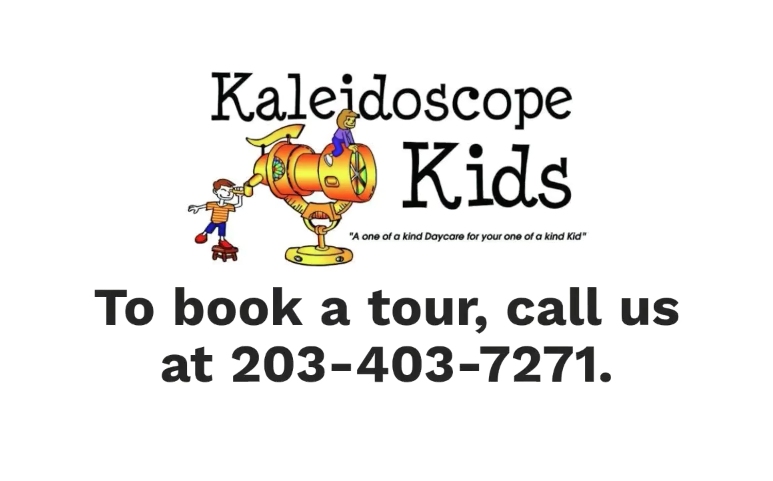
Post Your Video To Social Media
Now you are ready to post! If you are posting any videos to your website, you will want to take one last step to optimize and compress the video files. This step retains the quality and resolution of the final product while making the size of the file smaller. The smaller the file, the faster the video will load for your website audience. Luckily, compressing your videos is easy with a free app called “Handbrake”. Handbrake runs on MacOS, Windows and Linux and is easy to use. It can often reduce your file size by 50% or more.
I hope this post inspires you to create video for your child care center or preschool! Once you get a process down and get a couple videos out there, it will be easy.
Want to learn more?